Google Chrome Desktop - Clear Cache
Navigate to your platform's site. We will be using "example" below.
Replace example in the address bar with the name allocated for your
site. You can find this name in any link in a notification mail from
support@scspheres.com.
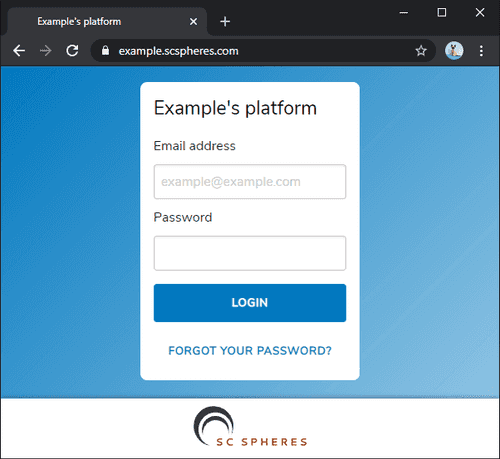
Click the site information button in the address bar (lock icon) and
click "Site settings".
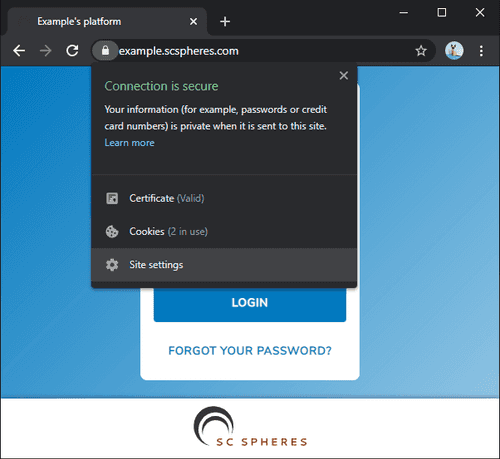
Click "Clear data" under the "Usage" section.
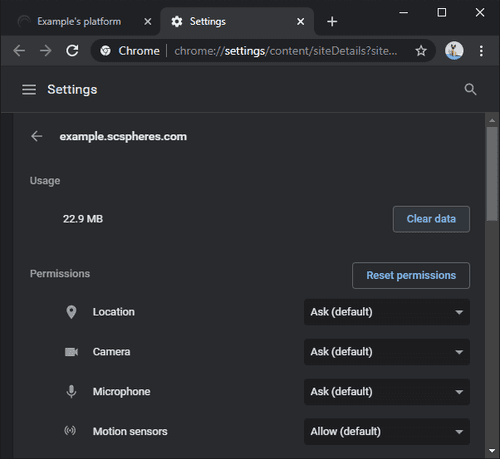
Click "Clear". Close all Google Chrome windows and navigate to your
site again using the link ascertained in step one. The application
should load the latest version of SC Spheres. If not, please contact
us at support@scspheres.com.
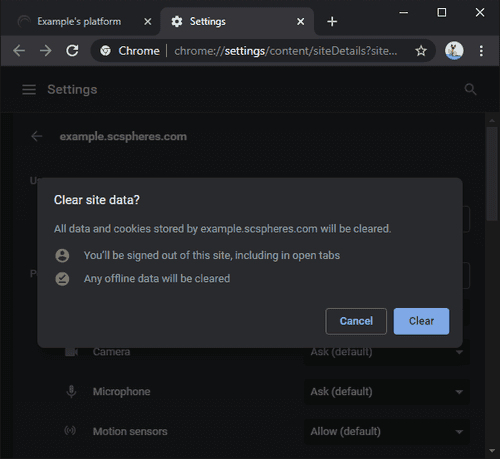
Blog
·
Copyright © SC Spheres (UK) Ltd. All rights reserved.