Microsoft Edge - Clear Cache
Navigate to your platform's site. We will be using "example" below.
Replace example in the address bar with the name allocated for your
site. You can find this name in any link in a notification mail from
support@scspheres.com.
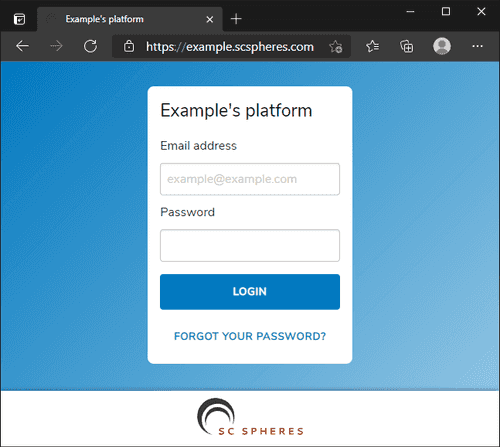
Click the three dot menu icon in the top right of the browser and
click "Developer tools" under "More tools".
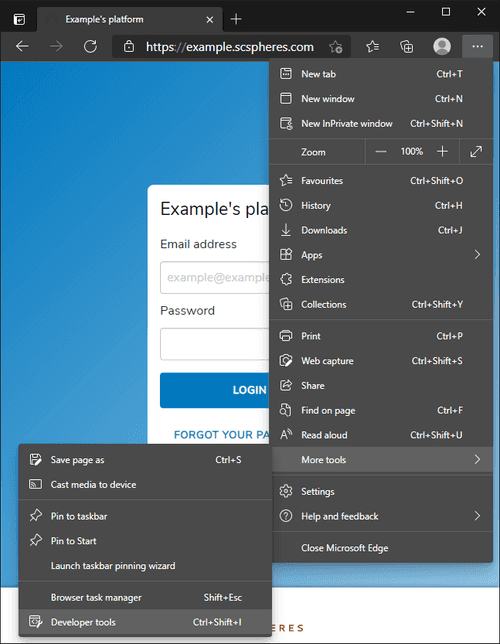
Open the "Application" tab. Depending on the size of your browser
window, this may be hidden in an arrow menu as shown below.
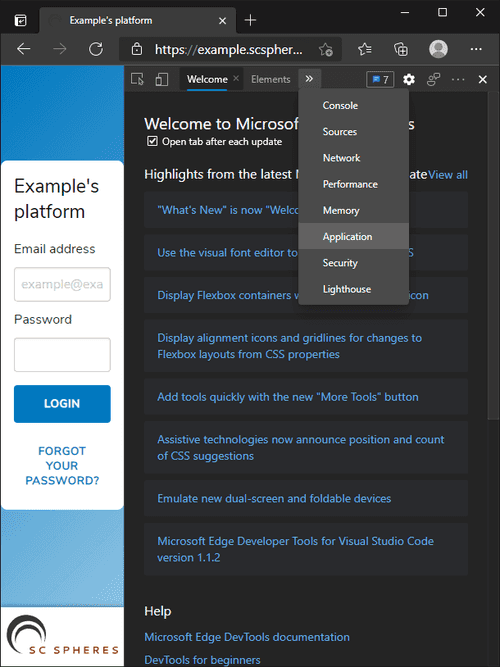
Click the "Storage" on panel on the left. Then click the "Clear site
data" button on the panel on the right. Close all Microsoft Edge
windows and navigate to your site again using the link ascertained in
step one. The application should load the latest version of SC
Spheres. If not, please contact us at support@scspheres.com.
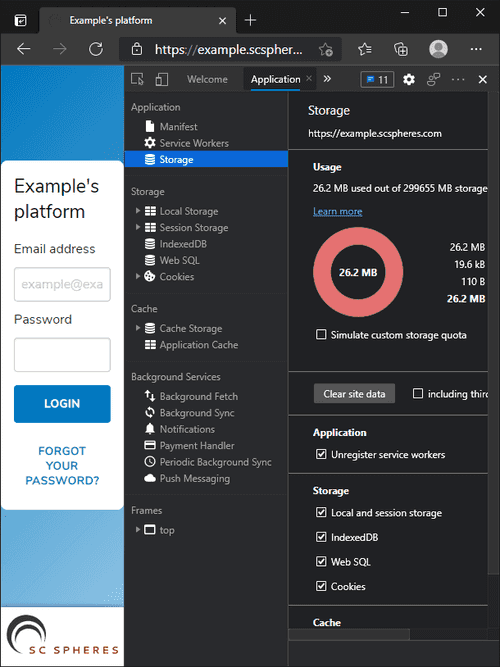
Blog
·
Copyright © SC Spheres (UK) Ltd. All rights reserved.