Google Chrome Mobile - Clear Cache
Navigate to your platform's site. We will be using "example" below.
Replace example in the address bar with the name allocated for your
site. You can find this name in any link in a notification mail from
support@scspheres.com.
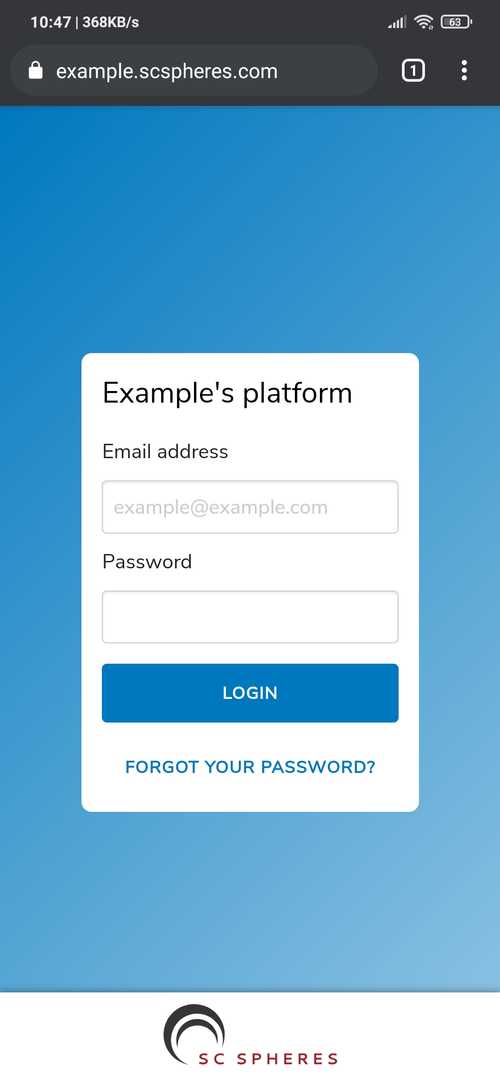
Tap the site information button in the address bar (lock icon) and tap
"Cookies".
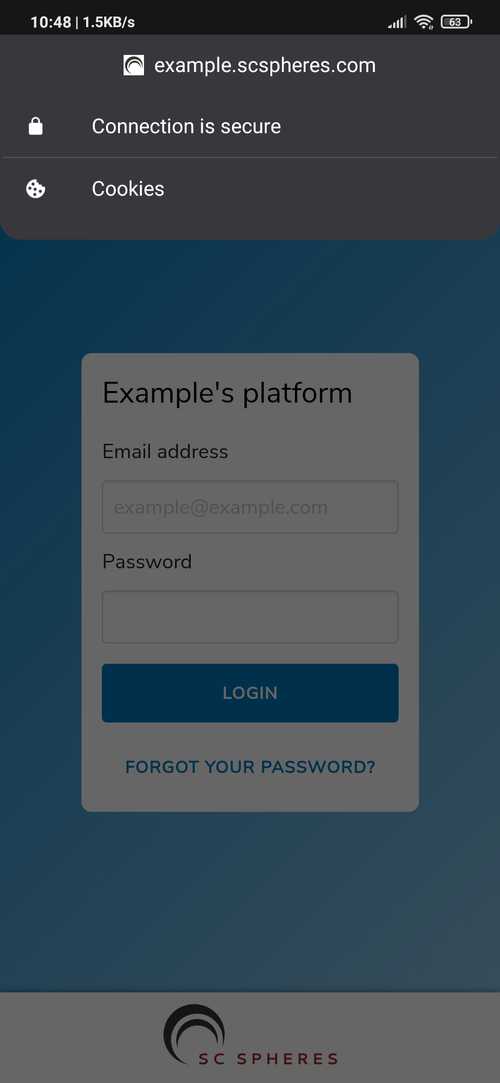
Tap the delete icon to the right of "X cookies in use".
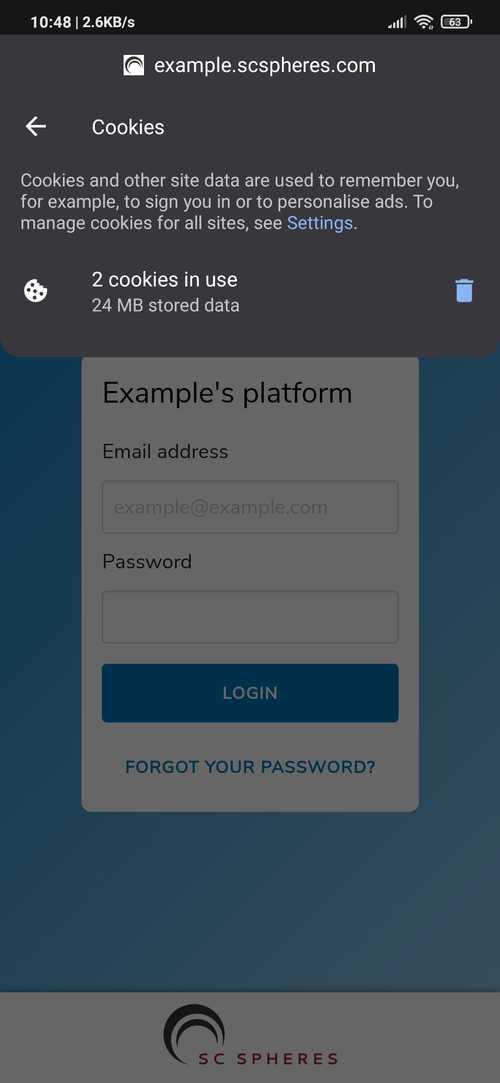
Tap "Clear" to confirm. Once done,force close Google Chrome and navigate to your site again using the link ascertained in step one. The application should load the latest version of SC Spheres. If not, please contact us at support@scspheres.com.
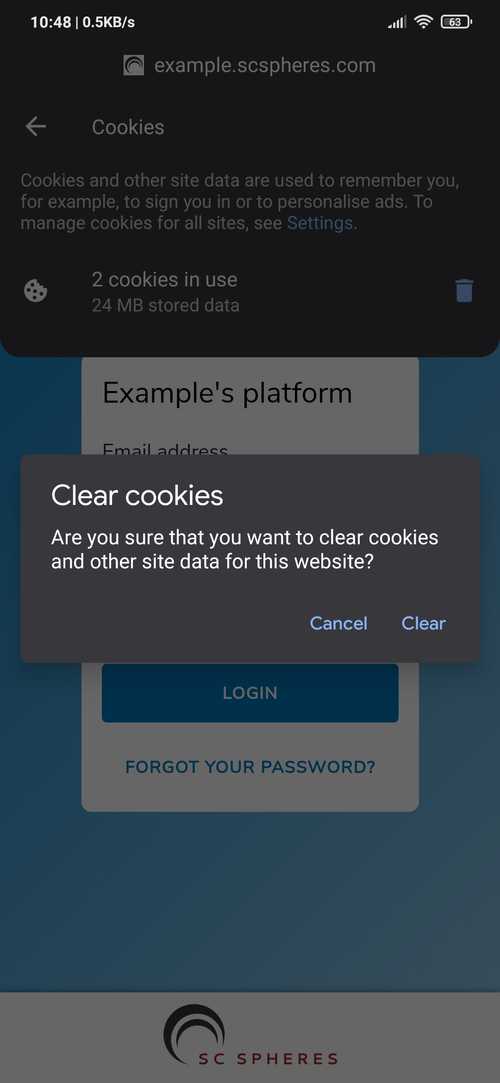
Blog
·
Copyright © SC Spheres (UK) Ltd. All rights reserved.